Installing ERPNext v15 on Ubuntu 22.04 LTS [ Development and Production ]
Installing ERPNext v15 on Ubuntu 22.04 LTS
Setting Environment Variables:
Before proceeding with the installation, it’s essential to set up a few environment variables for configuration. Open a terminal and execute the following commands:
export FRAPPE_USER=frappe
export SITE_NAME=site1.localhost
FRAPPE_USER: This variable represents the desired username for the Frappe application. Choose a meaningful and secure username for Frappe user access.
SITE_NAME: This variable defines the desired site name for your ERPNext instance. Ensure it reflects your organization or project’s name and domain. In this example, we are using “site1.localhost” as the site name.
Updating and Upgrading Packages:
The update command retrieves the latest information about available packages from the repositories.
The upgrade command installs the latest versions of all installed packages on your system.
sudo apt-get update -y
sudo apt-get upgrade -y
Creating and Configuring a New User:
To enhance security and manage system access, it’s recommended to create a dedicated user for running Frappe and ERPNext.
- The adduser command creates a new user.
- The usermod command adds the newly created user to the sudo group, granting administrative privileges.
- The su command is used to switch to the newly created user. You will be prompted to enter the user’s password.
sudo adduser $FRAPPE_USER
sudo usermod -aG sudo $FRAPPE_USER
su $FRAPPE_USER
cd /home/$FRAPPE_USER
pwd
Set Environment Variables Within User’s Context:
export FRAPPE_USER=frappe
export SITE_NAME=site1.localhost
Installing Python 3.11 and Development Tools:
The provided sequence of commands facilitates the installation and configuration of Python 3.11 on the system. Firstly, the deadsnakes/ppa repository is added to enable access to newer Python versions. Subsequently, the system package information is updated, and Python 3.11 is installed. The installed Python version is then verified, and essential development tools, including Python development files, setuptools, and pip, are installed. Additionally, the Python 3.11 virtual environment is set up, allowing for the isolation of Python environments for distinct projects.
sudo add-apt-repository ppa:deadsnakes/ppa -y
sudo apt update
sudo apt install python3.11
python3.11 --version
sudo apt-get install python3-dev
sudo apt-get install python3-setuptools python3-pip
sudo apt install python3.11-venv
Setting Up Database Components:
This set of commands configures and enhances the system’s database capabilities. The first command, sudo apt-get install software-properties-common, installs tools for managing software repositories efficiently. Next, sudo apt install mariadb-server installs the MariaDB server, a robust relational database management system. The third command, sudo mysql_secure_installation, guides through securing the MariaDB installation by configuring key security settings. Finally, sudo apt-get install libmysqlclient-dev adds development files necessary for building applications compatible with MySQL.
sudo apt-get install software-properties-common
sudo apt install mariadb-server
sudo mysql_secure_installation
sudo apt-get install libmysqlclient-dev
Configuring MySQL Settings:
The provided command appends essential configurations to the MySQL settings file (/etc/mysql/my.cnf), including user details, file paths, and server optimizations for improved performance and character set compatibility.
echo "
[server]
user = mysql
pid-file = /run/mysqld/mysqld.pid
socket = /run/mysqld/mysqld.sock
basedir = /usr
datadir = /var/lib/mysql
tmpdir = /tmp
lc-messages-dir = /usr/share/mysql
bind-address = 127.0.0.1
query_cache_size = 16M
log_error = /var/log/mysql/error.log
[mysqld]
innodb-file-format=barracuda
innodb-file-per-table=1
innodb-large-prefix=1
character-set-client-handshake = FALSE
character-set-server = utf8mb4
collation-server = utf8mb4_unicode_ci
[mysql]
default-character-set = utf8mb4
" | sudo tee -a /etc/mysql/my.cnf
The command “sudo service mysql restart” is used to restart the MySQL service after making configuration changes, and “sudo service mysql status” is employed to check the current status of the MySQL service.
sudo service mysql restart
sudo service mysql status
Installing and Managing Redis Server:
The provided commands install Redis server using “sudo apt-get install redis-server,” start the Redis service with “sudo service redis-server start,” and check its status using “sudo service redis-server status.”
sudo apt-get install redis-server
sudo service redis-server start
sudo service redis-server status
Installing Node Version Manager (NVM) and Yarn:
Setting up a Node.js development environment with NVM and Yarn
sudo apt install curl
curl https://raw.githubusercontent.com/nvm-sh/nvm/v0.39.3/install.sh | bash
source ~/.bashrc
nvm list-remote
nvm install lts/hydrogen
sudo npm install -g yarn
Note : While using the curl command, if you encounter an SSL or connection error, try this command.
git config --global --unset-all remote.origin.proxy
Install wkhtmltopdf
Wkhtmltopdf is an open source simple and much effective command-line shell utility that enables user to convert any given HTML (Web Page) to PDF document or an image (jpg, png, etc)
sudo apt-get install xvfb libfontconfig wkhtmltopdf
Setting Up and Initiating Frappe Bench:
Setting up and starting Frappe Bench in development mode with version 5.19.0, Frappe framework version 15, and Python 3.11
sudo -H pip3 install frappe-bench=5.19.0
bench --version
bench init frappe-bench --frappe-branch version-15 --python python3.11
cd frappe-bench/
bench start
Initializing, Configuring, and Starting Frappe Bench for ERPNext:
Initializing and starting Frappe Bench for ERPNext with version 15 and site configuration.
bench new-site $SITE_NAME
bench --site $SITE_NAME add-to-hosts
bench get-app erpnext --branch version-15
bench --site $SITE_NAME install-app erpnext
bench use $SITE_NAME
bench start
Open your browser and go to this address http://localhost:8000 to log in.
Configuring Permissions and Installing Supervisor and Nginx for Production Setup:
chmod -R o+rx /home/$FRAPPE_USER
sudo apt-get -y install supervisor nginx
sudo service nginx start
sudo service nginx status
sudo service supervisor start
sudo service supervisor status
Configuring Frappe Bench for Production:
sudo bench setup production $FRAPPE_USER
Updating Supervisor Configuration and Reloading Nginx:
sudo /usr/bin/supervisorctl update
sudo systemctl reload nginx

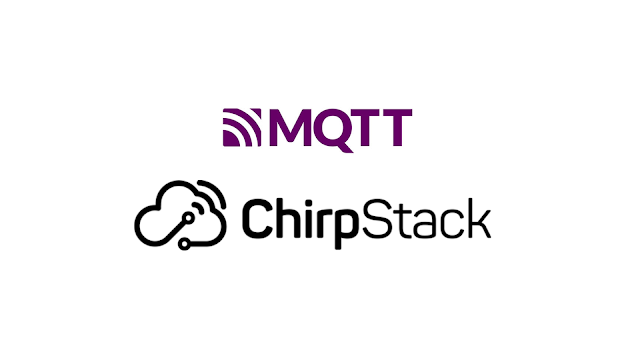

Comments
Post a Comment