How to connect the ULPLORA device with ChirpStack
Introduction
In this tutorial, we are going to send temperature data to the ChipStack platform. To do this project you first need to install the ChipStack and set up a communication gateway. Here we use the device called ULPLORA which was developed by the ICFOSS community. ULPLORA is a modified version of Arduino pro mini with Lora connectivity. DHT22 sensor is used to measure temperature and humidity. The sensor data will send through Lora and it will be captured by the near gateways then it will send to the ChipStack platform. We need to decode the data in the ChipStack platform. The live data can be viewed in ChipStack itself while the whole data further accessible from influxdb.
Create a device profile
The first step to this communication is a creation of a device profile. In the ChipStack platform, you need to select the device profile option and fill in all the required fields carefully. Make sure the lorawan mac version is set to 1.0.3.
Now you need to assemble the device and upload the code. In this code, you need to replace 3 things that are NWKSKEY, APPSKEY & DEVADDR.
Device connections
- DHT OUT to - ULP Pin 7
- GND - GND
- VCC to 3.3V
Now the data is coming from the end device to our Chirpstack platform by using Lora communication.







.png)

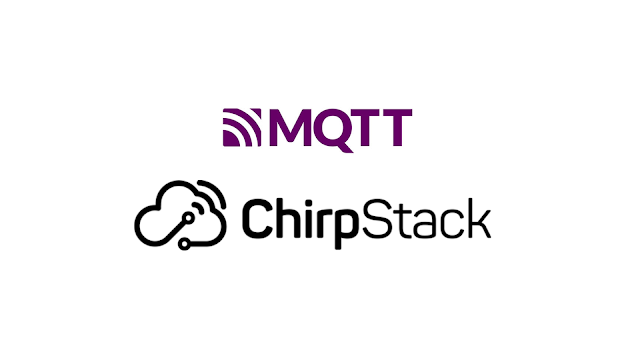

Comments
Post a Comment