Setting up Node.js with NVM and Installing LTS Hydrogen | Ubuntu
In this blog post, we'll walk you through the process of setting up Node.js on your system using Node Version Manager (NVM) and then installing the LTS (Long Term Support) version of Node.js known as "Hydrogen." This will allow you to easily manage different Node.js versions on your system.
Prerequisites
Before we start, make sure you have the following prerequisites installed on your system:
Linux/Unix-like system: This guide is primarily focused on Linux/Unix-like systems. If you're using Windows, consider using a Linux subsystem like WSL (Windows Subsystem for Linux).
Step 1: Installing NVM
Node Version Manager (NVM) is a handy tool that allows you to manage multiple Node.js versions on your system. Here's how to install it:
curl -o- https://raw.githubusercontent.com/nvm-sh/nvm/v0.39.3/install.sh | bash
source ~/.bashrc
The first command downloads the NVM installation script from the official
GitHub repository and pipes it to
bash
for execution. The second command reloads your shell configuration to make
NVM available.
Step 2: Checking Available Node.js Versions
Now that NVM is installed, you can check the available Node.js versions using the following command:
nvm list-remote
This command will display a list of all the Node.js versions that you can install.
Step 3: Installing LTS Hydrogen
Let's go ahead and install the LTS version of Node.js known as "Hydrogen."
Replace
lts/hydrogen
with the desired Node.js version if you prefer a different one:
nvm install lts/hydrogen
NVM will download and install the specified Node.js version.
Step 4: Verifying the Installation
To verify that Node.js has been successfully installed, you can run the following command:
node -v
This should display the version of Node.js you just installed (e.g.,
v16.13.0
for LTS Hydrogen).
Conclusion
Congratulations! You've successfully set up Node.js on your system using NVM and installed the LTS Hydrogen version. You can now start developing Node.js applications with ease and switch between different Node.js versions as needed.
If you have any questions or encounter any issues during the installation process, feel free to reach out to the Node.js community or consult the official documentation for further assistance. Happy coding!

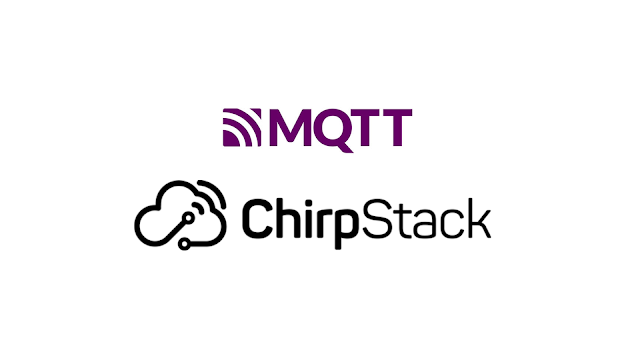

Comments
Post a Comment