How to create a Twilio account and set it up to work alongside a reminder Google Sheet app
Creating a Twilio account is a straightforward process. Twilio is a cloud
communications platform that allows you to integrate various communication
methods (like SMS, voice, and video) into your applications. Here are the
steps to create a Twilio account:
Visit the Twilio Website:
Go to the Twilio website at https://www.twilio.com/.
Click on "Start for free":
You'll find this option prominently displayed on the Twilio
homepage.
You'll need to provide some basic information to create your account. This typically includes your email address and a password.
Verify Your Email:
After signing up, Twilio will send a
verification email to the address you provided. Click the verification
link in the email to confirm your email address.
Provide Phone Number:
Twilio may ask you to provide a
phone number for verification purposes. This step helps Twilio prevent
abuse of their platform.
Enter Verification Code:
You'll receive a verification
code on the phone number you provided. Enter this code on the Twilio
website to confirm your phone number.
Product Personalization (Customization):
This is where you can customize your Twilio experience based on the types of communication services you plan to use (e.g., SMS, voice, video) and your intended use cases.
NOTE :
If you received an email or notification with the subject "RESPONSE REQUIRED: Suspension of your Twilio Account," it indicates that there might be an issue with your account or usage that requires your attention to avoid a suspension. Twilio could be informing you about an account-related concern, such as potential abuse, billing issues, or non-compliance with their terms of service.
In such cases, you should follow the instructions provided in the email or notification to address the situation and prevent any suspension of your Twilio account. This might involve reviewing your account activity, updating payment information, or responding to Twilio's request for more information.
If you have received this message, I recommend carefully reading the content of the communication you received from Twilio and taking the necessary steps to resolve the issue promptly to ensure uninterrupted use of your Twilio services. If you have any doubts or concerns, it's best to contact Twilio's support directly for assistance.
Buy a Number:
In the "Phone Numbers" section, you'll see
options for buying phone numbers.
Select the country for which you want to buy a phone number. You might also have options to select the type of phone number you're looking for (e.g., local, toll-free). Once you find a number you like, click on it to select it. This will add the number to your cart for purchase.
Review the details of the selected phone number, including its cost and any associated fees. Make sure everything looks correct before proceeding. If you're satisfied with the selected phone number, add it to your cart. Then, proceed to the checkout process.
Setting Up Credentials with Google Sheets and Twilio
Now you may need to setup Twilio with the Google Sheet. For that, you need three things:
- Account SID
- Auth Token
- My Twilio phone number
You can find these things on the main dashboard itself.
Click on the Credentials menu and set these three values there.
Click on Credentials -> "Set Twilio Account SID" and input the SID value from the Twilio account to setup the SID. Like this, do the same for the token and phone number to configure.
Create a WhatsApp message template.
If you want to send WhatsApp messages, you need to create WhatsApp templates. For that, go to Messaging -> Senders -> WhatsApp Templates -> New Message Template
Templates setup.
Go to the templates sheet, and you can define your template format. You can create your own template and use those 3 variables to replace data from the main sheet: <DOMAIN>, <DAYS>, and DATE>. But if you want to create a WhatsApp template, make sure the same template is created in Twilio; otherwise, it will not work.
In the configuration sheet, configure your time zone.
Trigger setup.
Now click on the Extensions menu and open App Script, then go to the Triggers section and create a trigger.
do these settings:
Choose which function to run : sendAlerts
Select event source : Time-driven
Save it. Now you can go to the main sheet and set up your alerts.
Add reminders.







.png)









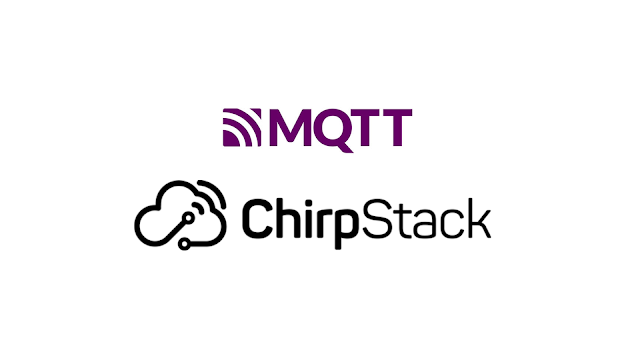

Comments
Post a Comment